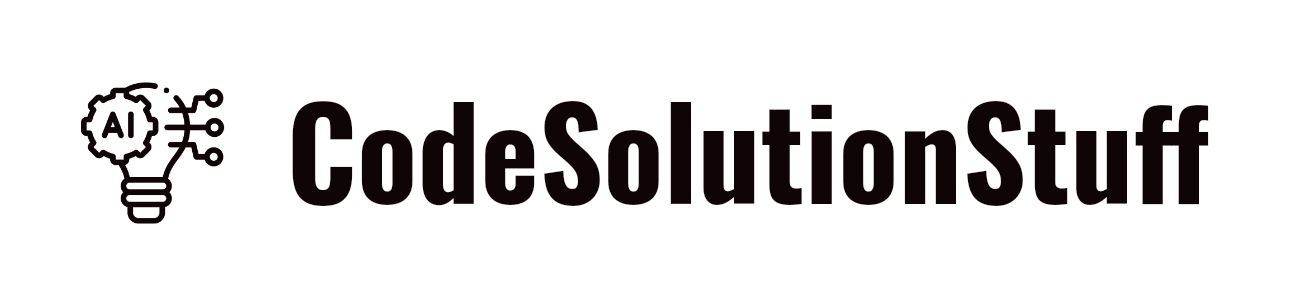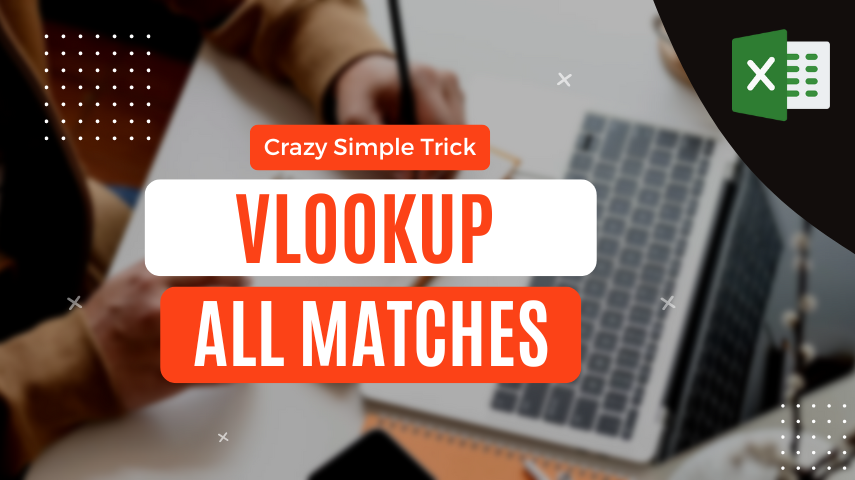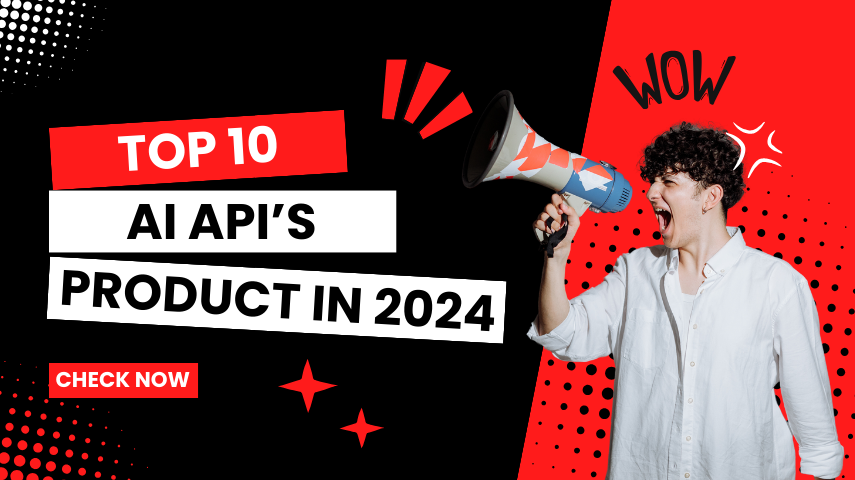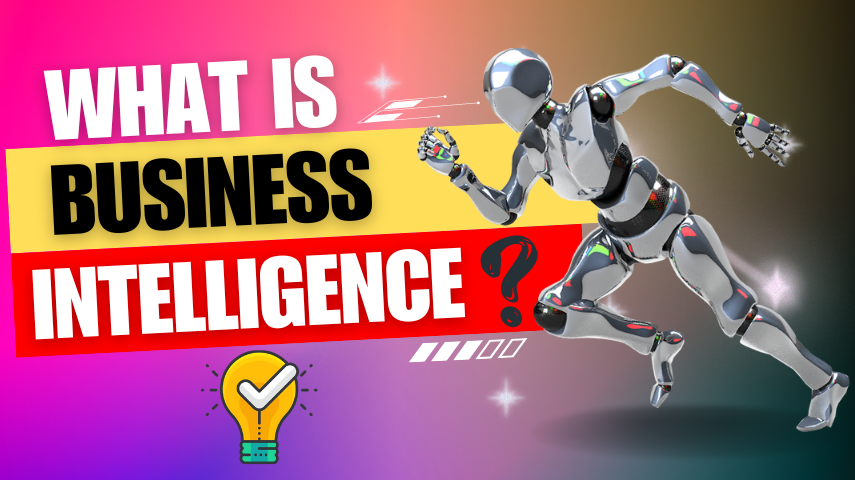Delete Account Request
Become An Instructor
.png)
Business Intelligence and Data Visualization with Power BI
Power BI is a powerful business analytics tool by Microsoft, enabling users to visualize data, share insights, and make data-driven decisions. This tutorial from CodeSolutionStuff covers everything you need to get started with Power BI, including installation, data loading, creating visualizations, and publishing reports. Here's a breakdown of the key concepts and steps to leverage Power BI for your data analytics needs.
Introduction to Power BI
Power BI transforms raw data into interactive dashboards and Business Intelligence reports. It connects to multiple data sources, cleans and transforms data, and creates compelling visualizations.
Key Components
- Power BI Desktop: The primary development tool.
- Power BI Service: A cloud-based service for sharing and collaborating.
- Power BI Mobile: Apps for viewing reports on mobile devices.
- Power BI Gateway: Facilitates secure data transfer between on-premises data sources and Power BI Service.
Getting Started
- Installation: Download and install Power BI Desktop from the Microsoft Store.
- Connecting to Data Sources: Import data from various sources like Excel, SQL Server, or online services.
- Data Transformation: Use the Power Query Editor to clean and prepare your data.
- Creating Visualizations: Utilize a wide range of charts, graphs, and maps to represent your data effectively.
- Building Reports: Combine multiple visualizations into a comprehensive report.
- Publishing and Sharing: Publish reports to the Power BI Service and share them with your team.
Practical Example
Let's walk through a simple example of creating a sales dashboard:
- Connect to Data Source: Import your sales data from an Excel file.
- Transform Data: Clean the data by removing duplicates and filtering out irrelevant records.
- Create Visualizations: Use bar charts to show monthly sales, pie charts for product category distribution, and line charts for sales trends.
- Build Report: Arrange these visualizations on a single dashboard to provide a holistic view of sales performance.
- Publish: Save and publish your report to the Power BI Service for wider access and collaboration.
Advanced Features
- DAX (Data Analysis Expressions): A powerful formula language for creating custom calculations.
- Power BI Embedded: Integrate Power BI reports into web applications.
- Real-time Data: Connect to real-time data sources to build live dashboards.
Conclusion
Power BI is an essential tool for businesses aiming to leverage data for better decision-making. This tutorial provides a solid foundation to start your journey with Power BI, from data connection to creating insightful visualizations.