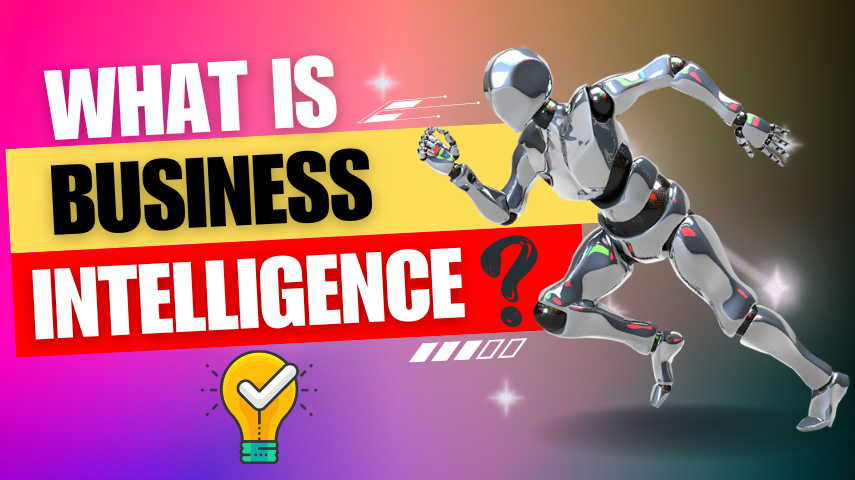Delete Account Request
Become An Instructor

The Ultimate Checklist for Data Analysis in Excel
Are you looking to harness the full potential of Excel for data analysis? Whether you're a business professional, researcher, or student, mastering data analysis in Excel can give you a significant advantage. In this article, we'll walk you through a step-by-step process to help you analyse your data like a pro.
Step 1: Gather and Organize Data
The first step in data analysis is to collect and organize your data in an Excel worksheet. Ensure that your data is clean, consistent, and formatted properly for seamless analysis.
Step 2: Explore and Understand Your Data
Utilize Excel's built-in tools to get a high-level understanding of your data. Sort, filter, and use descriptive statistics functions like COUNT, SUM, AVERAGE, MIN, and MAX to familiarize yourself with your dataset.
Step 3: Clean and Prepare Data
Identify and handle any missing, duplicate, or inconsistent data. This may involve removing or replacing missing values, fixing data formatting issues, and removing irrelevant data to ensure data integrity.
Step 4: Analyse Data
Depending on your analysis goals, Excel offers various features and functions to help you uncover insights:
- Pivot Tables: Summarize and analyse data from different perspectives using pivot tables.
- Charts and Graphs: Visualize data with various chart types (bar charts, line graphs, scatter plots) to identify patterns and trends.
- Conditional Formatting: Highlight specific data points or ranges based on defined rules or conditions.
- Data Analysis Tools: Leverage Excel's built-in data analysis tools (Regression, Correlation, Descriptive Statistics) for advanced statistical analysis.
Step 5: Interpret Results
Interpret the results of your analysis, draw conclusions, and identify actionable insights or recommendations based on your findings.
Step 6: Visualize and Present Findings
Create visually appealing charts, graphs, and reports to effectively communicate your findings and insights to stakeholders or decision-makers.
Step 7: Automate and Document
If you need to repeat the analysis regularly, consider automating the process using macros or VBA scripts. Additionally, document your analysis steps, assumptions, and methodology for future reference or collaboration.
Step 8: Iterate and Refine
Data analysis is often an iterative process. Based on your findings or new requirements, you may need to revisit earlier steps, refine your approach, or explore new angles of analysis.
By following these steps, you'll be well-equipped to tackle data analysis challenges in Excel, unlocking valuable insights and making data-driven decisions. Stay tuned for more advanced Excel tips and techniques to elevate your data analysis skills further.
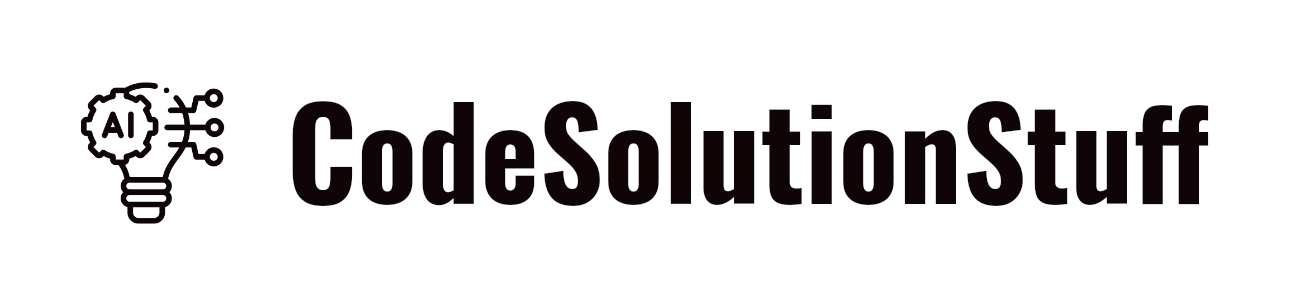



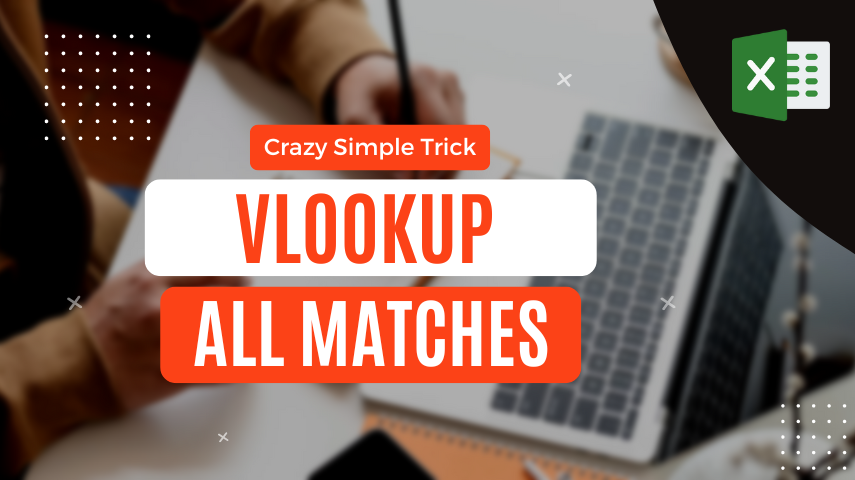

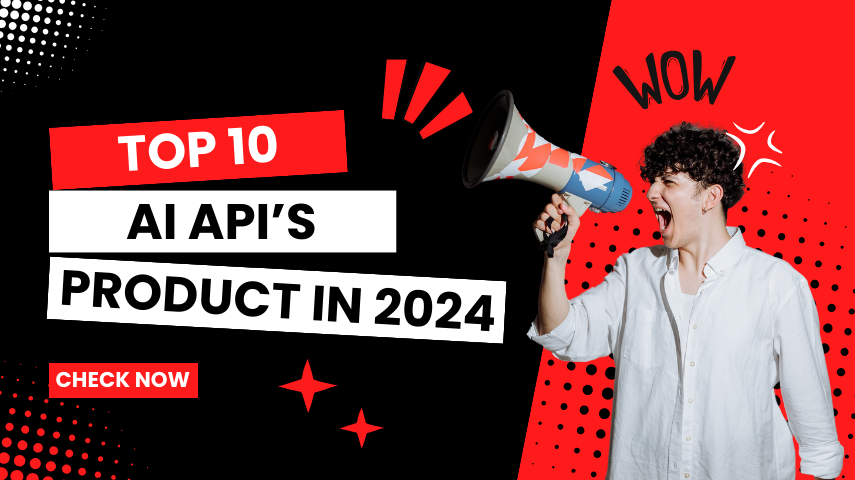
.png)